Integration with Microsoft Teams
Overview
"Live Pulse" app on Microsoft Teams store allows teams that use Neelix platform to access full functionality within MS Teams container. This improves the experience of teams and adds value by empowering employees with posting critical thinking reflections with minimal disruption.
Team members can push measurable and contextual feedback
- current experience
- retrospective feedback
- sentiment about the future
- vote on confidence
All feedback can be explored with the help of Analytics and Ai Assistant.
Guide for Administrators
Get started:
- Sign up and create a journalling space for your team by visiting www.neelix.io , see pricing details here.
- Install "Live Pulse" app from Microsoft Teams store
- Add "Live Pulse" team to personal view and to Team channels as needed
- Sign into "Live Pulse" app and access team space created at step 1
- Add specific access permissions to other team members by clicking on "gear" button / settings
- You can customize default start view for all members of the space - for instace setting Confidence Voting or Restrospective Conversations as defaults; This setting can be toggled witin settings of the jornal
- Add periodic push notifications for Team / Channel combination inviting people to share their critical thinking feedback, particating in retrospective conversations, or add to a snap health check
Admin guides:
Guide for Users
Get started:
- Administrator of a space in Neelix will grant your permissions to access
- Access "Live Pulse" app by eiother adding it to your pinned applicaitons or from a team channel where adminstrator installed the app
- After accessing the app, you can post thoughts from the home screen or the team journal view of the app
Create flexible and easy periodic notifications / pings for people to participate in feedback loop.
Use own language and team / channel specific context and humour to trigger the interest.
Pings can direct people to various components in Neelix:
- Team journal
- Retrospective board
- Snap health check vote
... and more
See instructions for granting access to periodic reminders configuration:
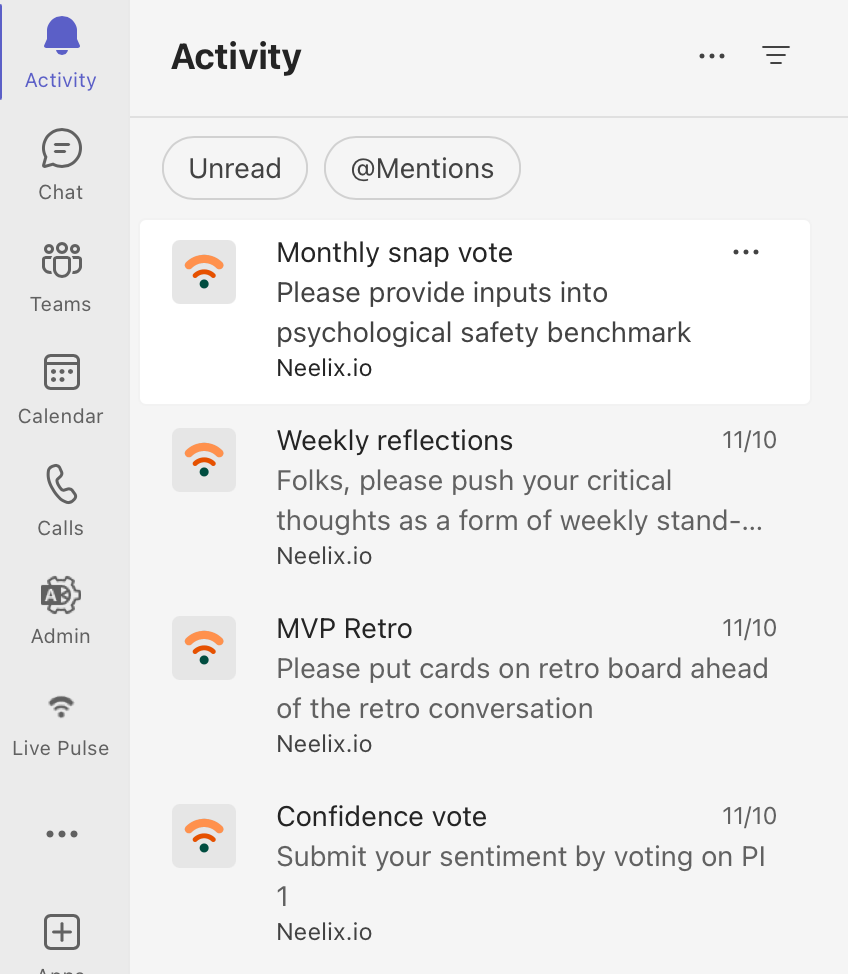
Support
Account specific queries
Please login to www.neelix.io with your account and create support ticket under "Account Support".
General bugs and enhancement requests
Please lodge a ticket under our Github support project.
