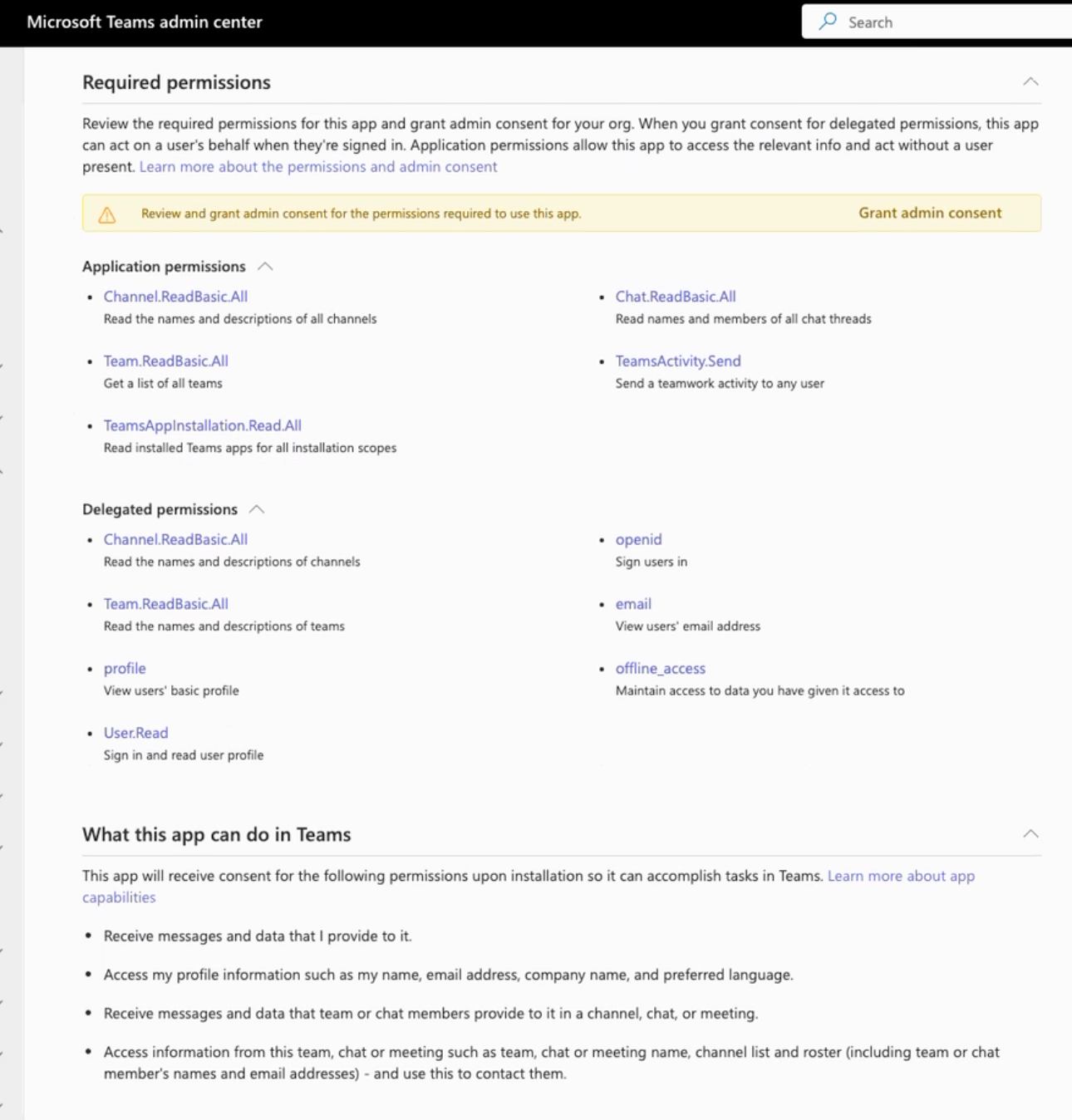Microsoft Teams Administration
Step 1 - Find the app
- Click on "three dots" menu and choose search for apps
- Find the app by name. Please note that the app is multi-lingual - you may need to in your locale depending on your language settings:
- Arabic: نبض مباشر
- Chinese Simplified: 现场脉搏
- Chinese Traditional: 現場脈搏
- English: Live Pulse
- French: Pouls en direct
- German: Live-Puls
- Hebrew: דופק חי
- Italian: Pulse in tempo reale
- Japanese: ライブパルス
- Korean: 라이브 펄스
- Polish: Puls na żywo
- Portuguese: Pulso ao vivo
- Russian: Живой пульс
- Spanish: Pulso en vivo
- Ukrainian: Живий пульс
- If you cannot find it - here is the direct link
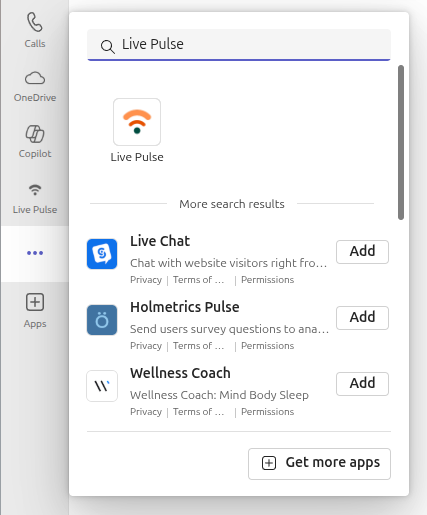
Step 2 - install the app
- Click on Install button
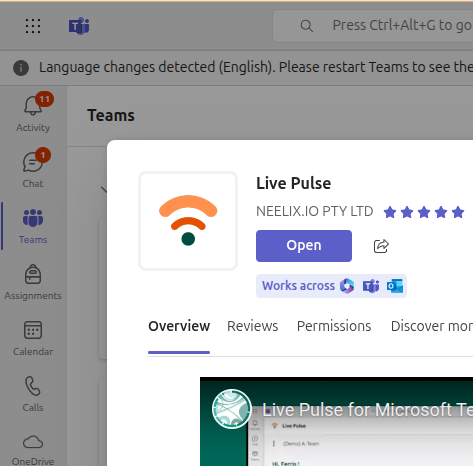
Step 3 - ready to access
- Once the app is installed, you should be able to see Live Pulse shortcut in your vertical side toolbar
- Click on the shortcut to open Neelix within Microsoft Teams
- Clock on Login and choose to Microsoft authentication button. A pop will appear to complete the pairing.
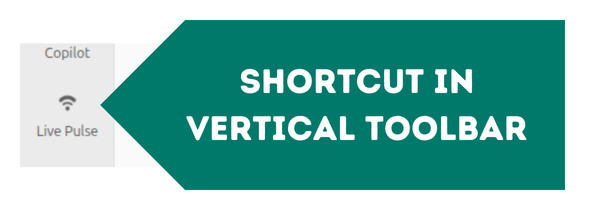
Step 4 - configuring reminders
- MS Teams space needs to grant extra permissions to push reminders and other notifications
Live Pulse app user access via Microsoft Teams
Only users with Microsoft account can access Neelix Live Pulse application - the login process only allows the oauth user validation.
Tip: When sending invitations to new users, please instruct then to register using their Microsoft account.
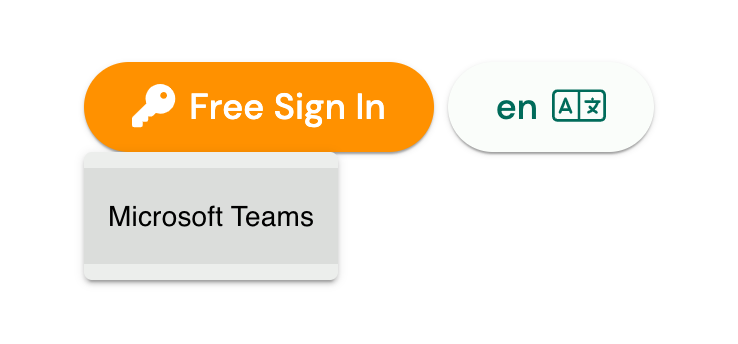
Periodic Reminders Configuration Pre-requisite
Consider following when configuring periodic reminders:
- Reminders can be configured for a Team (and all channels), or for a specific channel
- In order to configure a reminder against a Team / Channel, Live Pulse app require permission of Team.ReadBasic.All and Channel.ReadBasic.All
- Admin admin consent need to be granted for the App use a "Delegated" API call to obtain the list of Teams and Channels
What it Means to Grant Admin Consent
- "Grant admin consent" does NOT automatically mean you are allowing the app to do something of administration nature; This actions means that the admin of your workplace consents to privileges requested by the app
- Live Pulse app privileges are listed clearly in the app permissions tab
- As per Microsoft Entra documentation, this action means "When you grant tenant-wide admin consent to an application, you give the application access to the permissions requested on behalf of the whole organization."
- When configuring a Periodic Reminder, the admin user of the Live Pulse app will click "Refresh Teams and Channels" button - this actions executes a delegated call to Microsoft API to get simple list as allowed by Team.ReadBasic.All and Channel.ReadBasic.All
What it Means to Deny Granting Admin Consent
- If you elect not to grant Admin Conset for the app to make delegated calls to get Teams and Channels list, then you are still able to use all functionality except Periodic Reminders
How to Grant Admin Consent to Get Basic Lists
Step 1
- Access Microsoft Teams Admin Center
- Select "Teams Apps" \ "Manage Apps" from the sidebar
- In the list of Apps, search for "Live Pulse"
- Click on "Live Pulse" app name
- When "Live Pulse" app tab is displayed, click on "Permissions" tab
- Review permissions that require admin consent
- Click on "Grant admin consent"