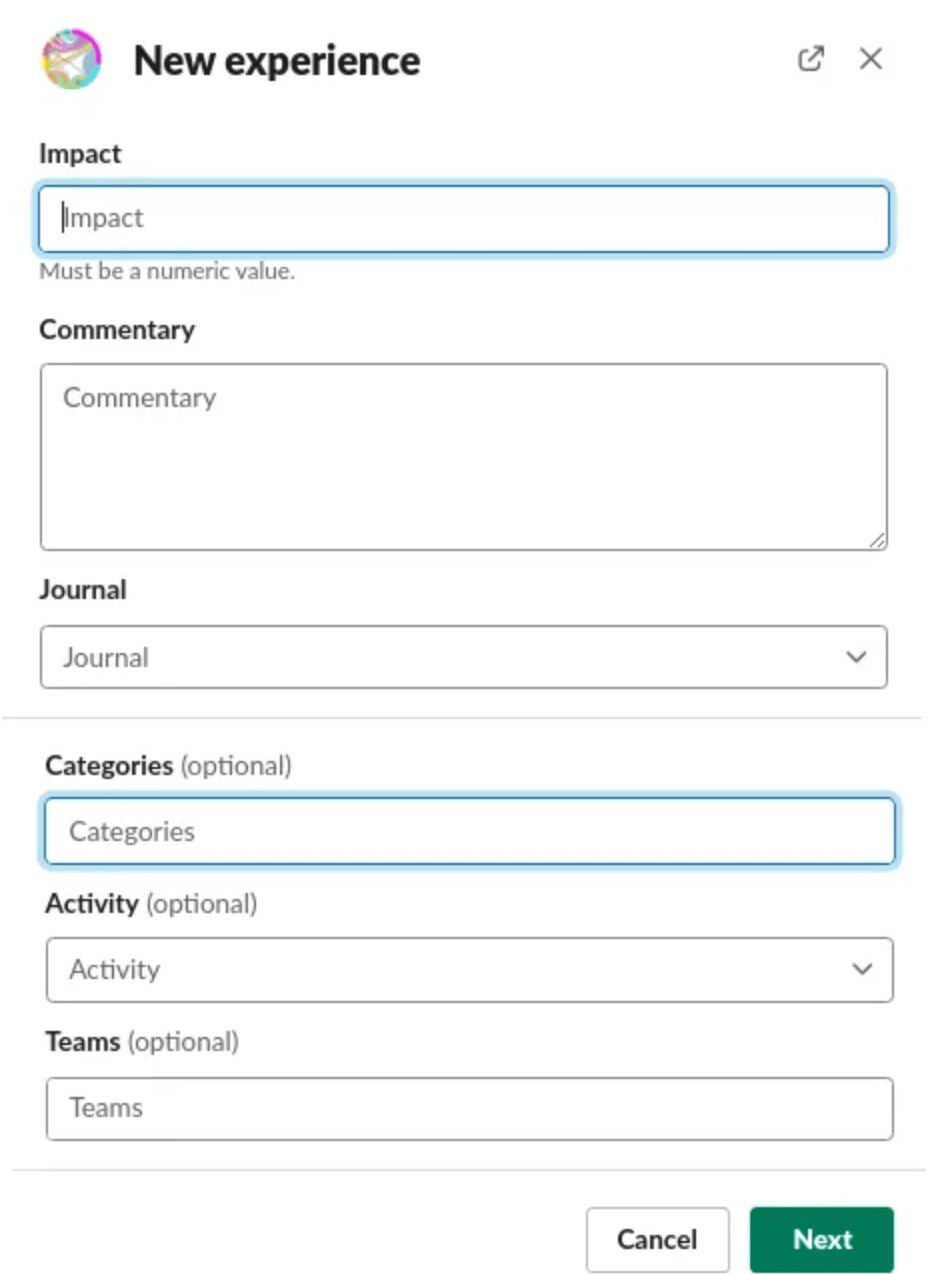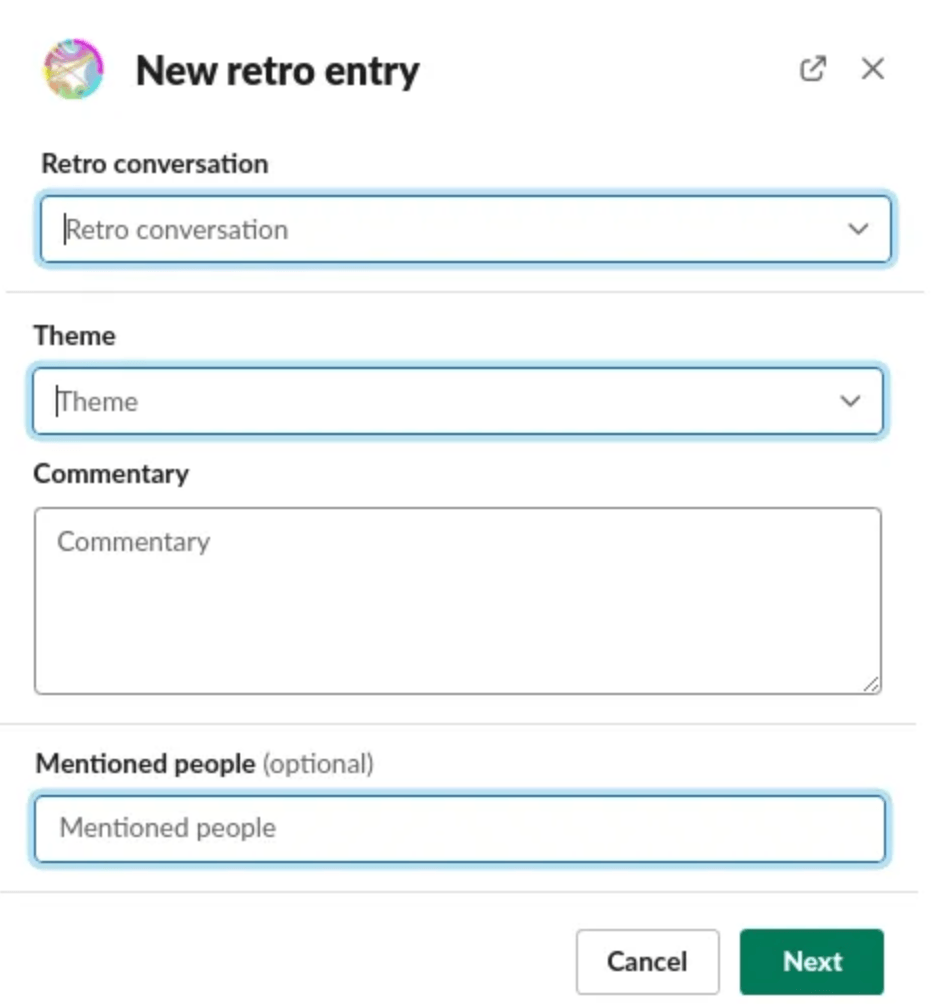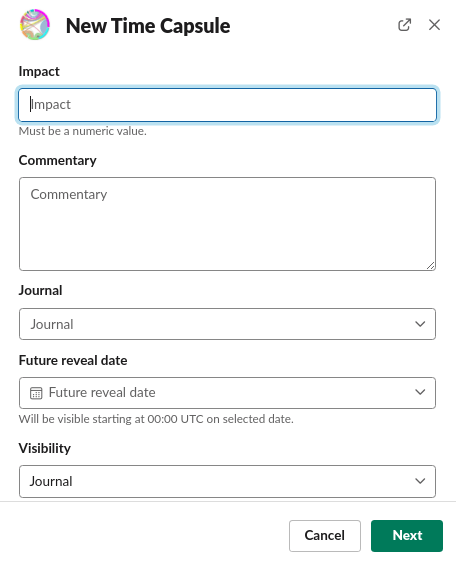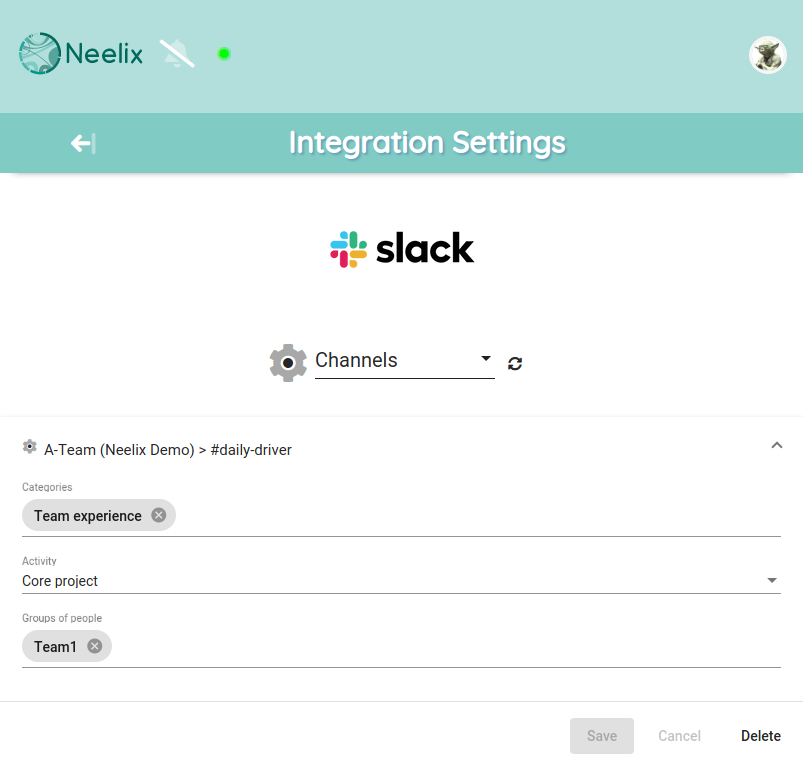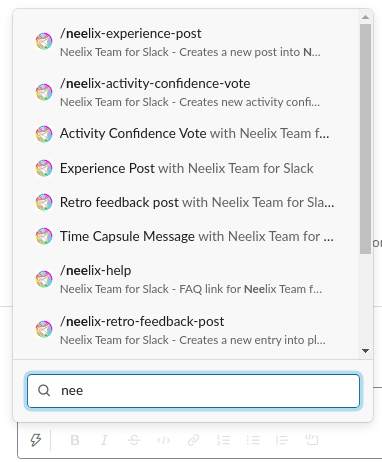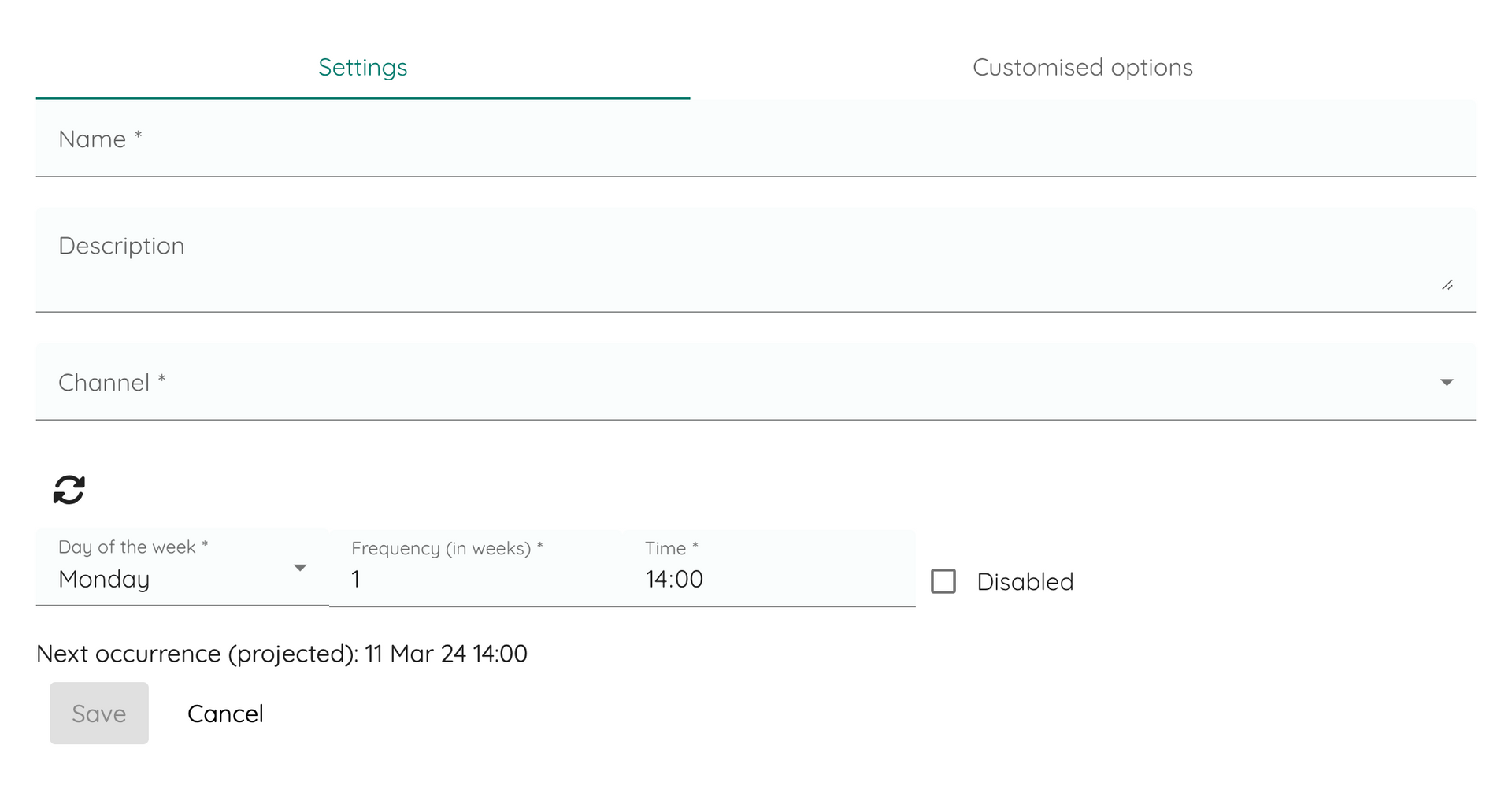Team Journal Integration with Slack
Overview
People already have more than enough tools and technology in daily lives. "Neelix Live Pulse" is an integration app that enables team members to channel their observations directly from with minimal drag.
Quick User Guide
How to create feedback posts
- via a Neelix Live Pulse home app location
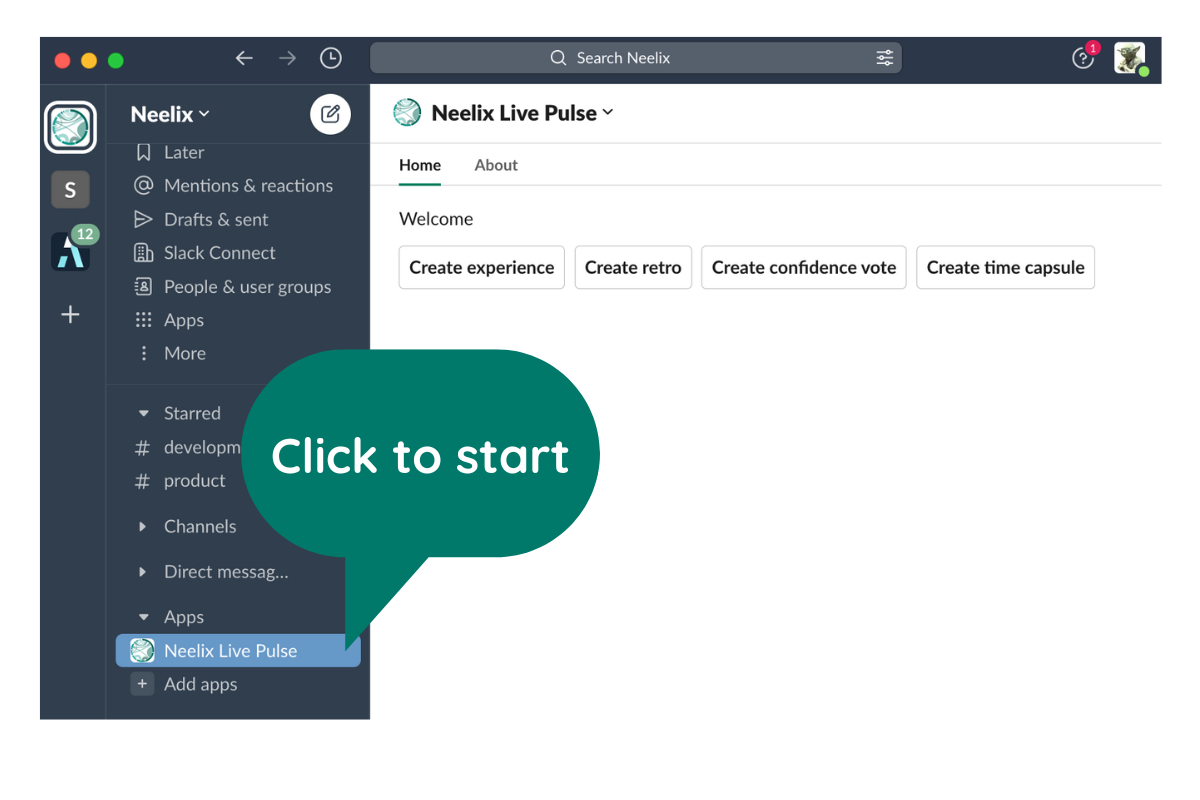
or
- via Message Shortcuts contextual menu against already published post in the channel - click on more actions menu and choose of Neelix options; If you are using Neelix for the first time, then click on "More message shortcuts..." at the bottom of the list;
- via a Slash command - start typing /neelix , pick one of commands and press Enter;
Types of feedback
You can create following posts
- Experience Post
- Retro Feedback
- Time Capsule Message
- Confidence Vote
Where to view posted messages
- Feedback posts are channel to the private journal for your team in Neelix
Onboarding Non-Admin Users
- User should click on "Neelix Team" home shortcut under the "Apps" section
- If user was never paired with Neelix then "Link Account" will be presented
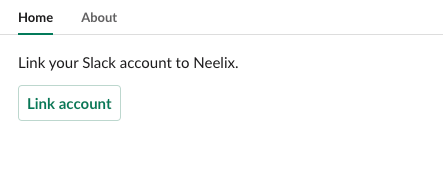
Submitting feedback
Options:
- "Neelix Team" home shortcut under the "Apps" section provides one-click options for posting feedback
- Alternatively, users can use slash commands in any open channel - typing "/neelix" will show a list feedback options; After selecting an option, user should hit "Enter" key
- Alternatively, administrator of the space in Neelix can configure recurring reminders to be pushed into any Slack channel - users will get a ping with custom message and quick feedback buttons
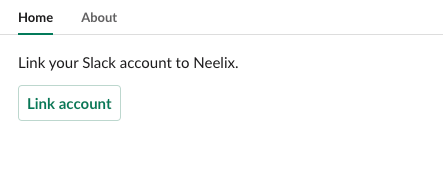
Presets per channel
- You can configure default selection of experience categories, teams and activities per channel
- Go to Settings and click on Integration Settings
- In Integration Settings select a channel from a dropdown list and configure desired presets
After connection setup
- Users will have access to slash commands and context menu shortcuts on messages
Recurring prompts per channel
NB : This features was deployed in mid- December; We are currently awaiting for the release to be approved by the Slack app store review team; We will issue an update once the feature is fully enabled in production.
- You can configure reminders for team members to provide feedback
- Go to Settings and click on Integration Settings
- Setup any number of prompts per Slack channel
- Customize which buttons to display and the labels for each button
- Live pulse prompts can be used for a wide spectrum of feedback intents - such as experience sharing and "stand-down updates", etc.
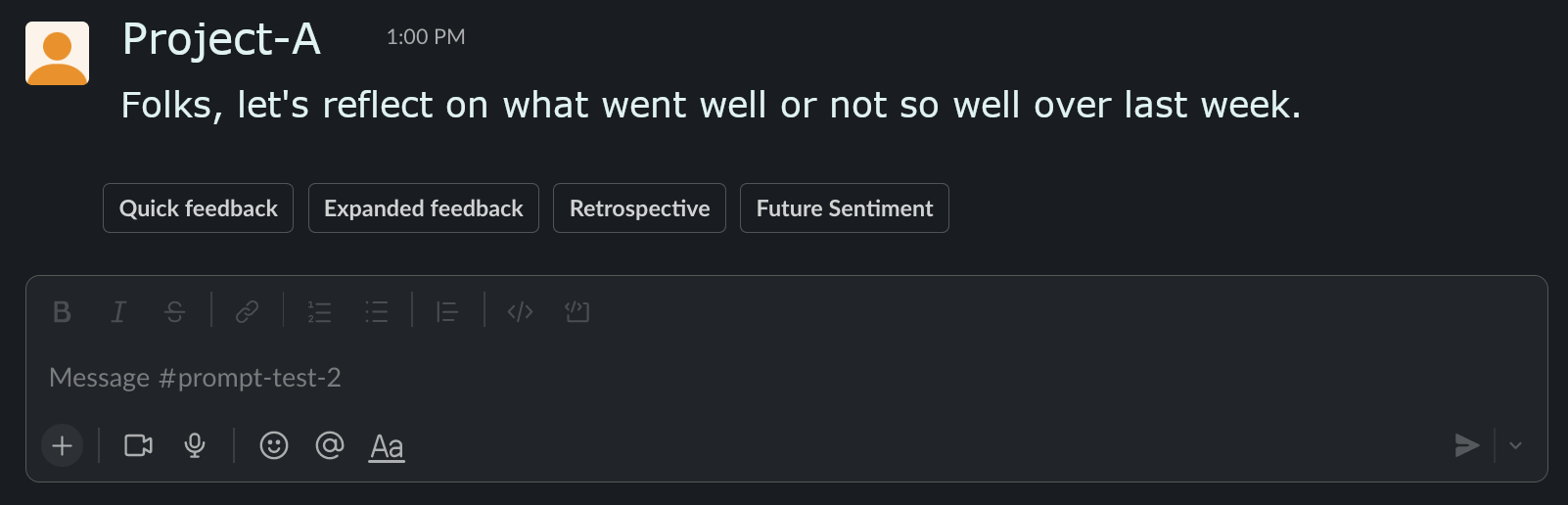
Support
Account specific queries
Please login to www.neelix.io with your account and create support ticket under "Account Support".
General bugs and enhancement requests
Please lodge a ticket under our Github support project.