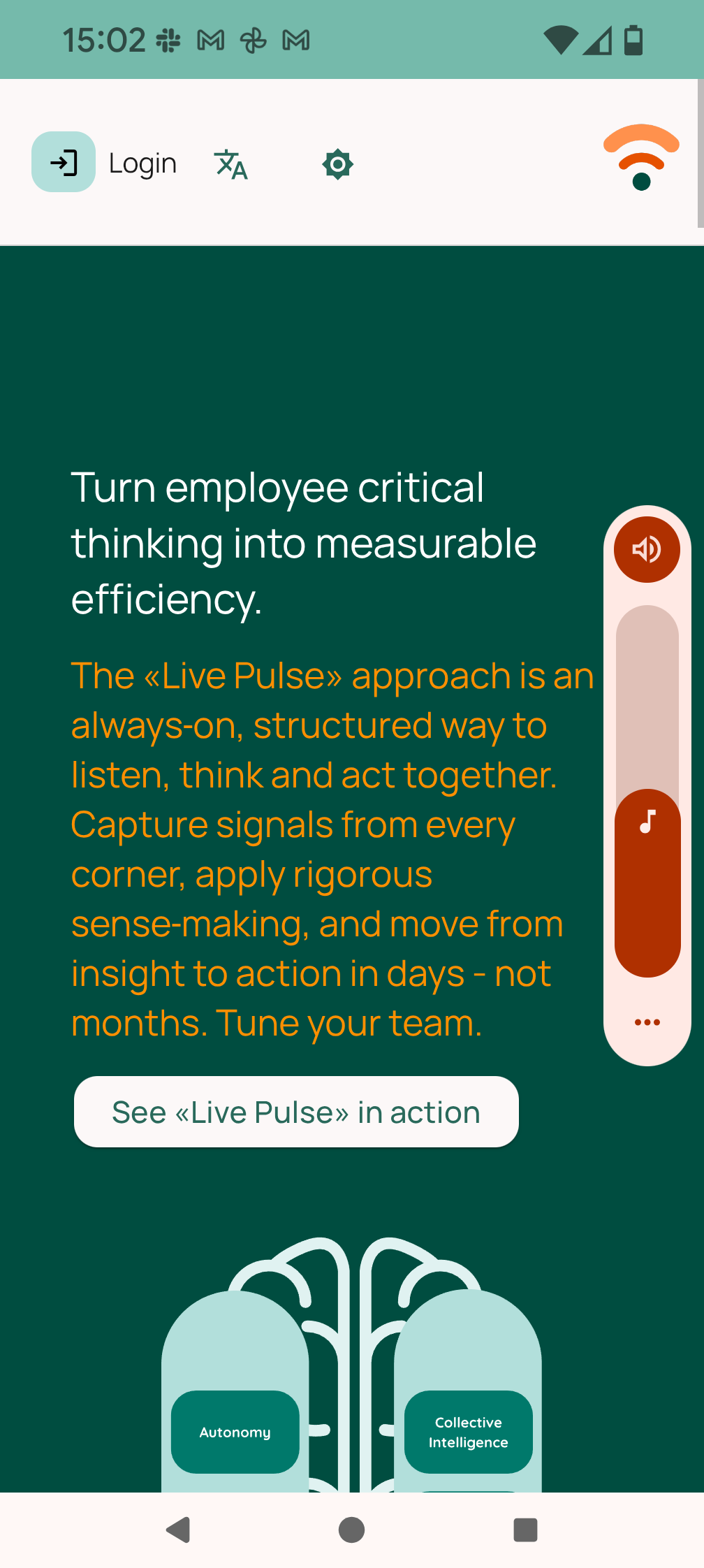Installation Guide
Option 1:
Use browser of you work app
If your work app is already integrated with Neelix (such as MS Teams or Slack), you can use Neelix from within it (simply click on "Live Pulse" icon).
Alternatively, just go to https://www.neelix.io from the web browser on your device.
Option 2:
How to install on iPhone / iOS
Step-by-Step Installation:
- Open Safari: on your iPhone.
- Go to the website: https://www.neelix.io
- Tap the Share icon: (the square with an arrow) located at the bottom of the screen.
- Scroll down: the options and select Add to Home Screen.
- Tap Add: in the top right corner of the screen to confirm and install the PWA.
The "Neelix" will now appear as an icon on your home screen, similar to a native app.
Option 3:
How to install on Android
Step-by-step Installation Guide
- Open: the Google Chrome browser on your Android device.
- Go to the website: https://www.neelix.io
- Tap: the three-dot menu icon (⋮) in the upper-right corner of the screen to open the browser's menu.
- Select: the option to "Add to Home screen" from the menu that appears.
- Confirm: the installation by tapping the "Add" or "Install" button in the subsequent pop-up.
The "Neelix" icon will now be on your home screen, allowing you to launch it like a traditional app.