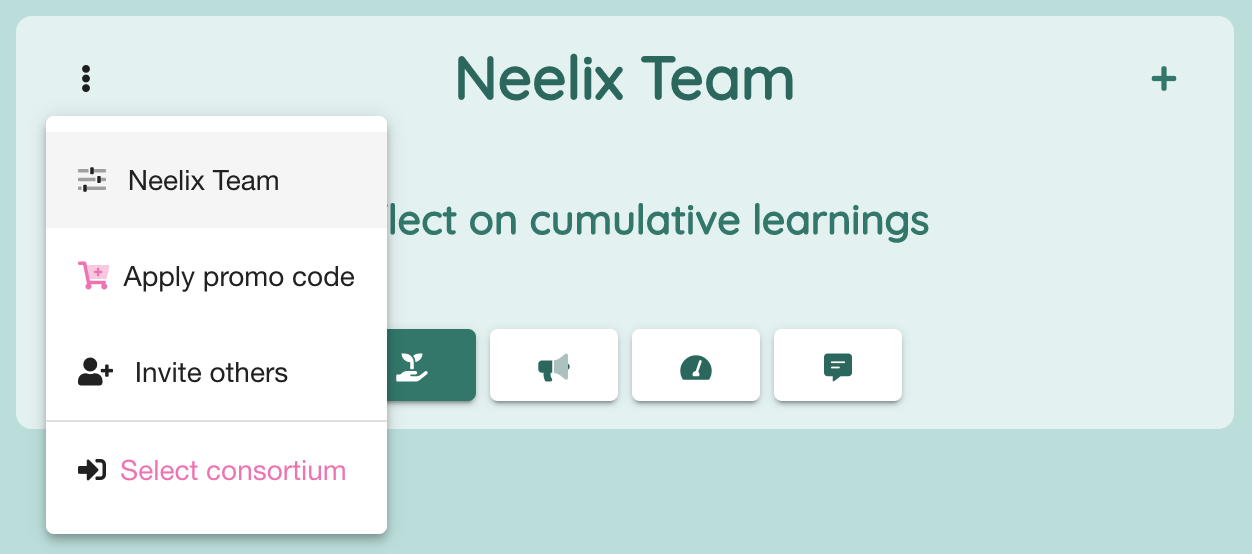Add owners to consortium
Adding Consortium Participants
Overview
Neelix Consortium can have more than one billing entity and administrator. This is useful when more than one organisation, even separate division in one company, are needing to collaborate. Each billing entity will receiving invoice only for users applicable users.
Administrators (Maintenance Owner permission users) can manage users and choose which billing entity is sponsoring that user's subscription in the consortium.
We call billing entity as "Participant" in consortium settings.
Pre-requisite :
Your account needs to have "Maintenance Owner" permission within the consortium to perform these changes. Seel more about user roles here.
In order to be able to map a new Participant, you also need to be an Administrator of that participant / billing entity.
- In the search form, enter the name of the participant and click find button
- Search result will show the list of participants when you are set as administrator
- As the final step, click "Add" button in order to make this participant as the member of consortium